Renaming Dashboards in OBIEE
There are 2 ways to rename the shared dashboards.
1. Using Catalog Manager
2. From Answers admin tab.
2. From Answers admin tab.
Using Catalog Manager:
1. Log in to catalog manager and navigate on shared folders and select the Group Folder under which you have created that dashboard.
2. Navigate till you find _Portal folder under the shared folders
2. Navigate till you find _Portal folder under the shared folders
3. Select a dashboard that you want rename from the right side pane, right click and select Smart Rename (fix refs)option
4. Here you give your desired name for the selected dashboard.
I am renaming it to Rename Test
5. Press Enter to submit the name to server
6. Now go to login to presentation service and go to dashboards. You will see that your dashboard name has been changed.
Rename dashboard from Answers admin tab:
- Log into presentation service with Administrator, go to Settings > Administration > Manage Presentation Catalog.
- It opens a window; in this window you find option Show Hidden Items. Select this check box. Now you are able to
- Navigate to the Shared Folders and the group folder under which you have created the dashboard.
- Select _Portal folder (this will only appear when you select Show Hidden Items options)
- It displays the list of dashboards under this folder. Now select Rename option corresponding to the dashboard that you want to rename
6. Here you mention the desired name and click on Update.
7. Now go to Dashboards and check whether name has renamed or not.

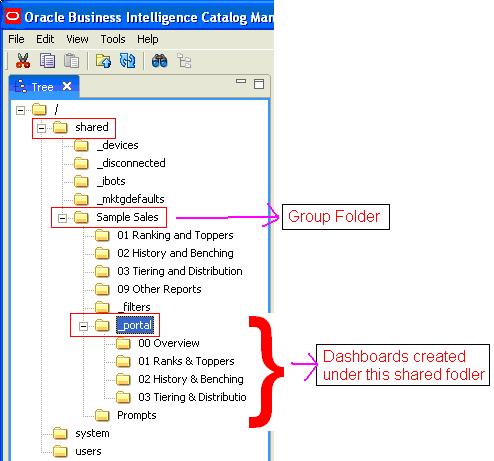
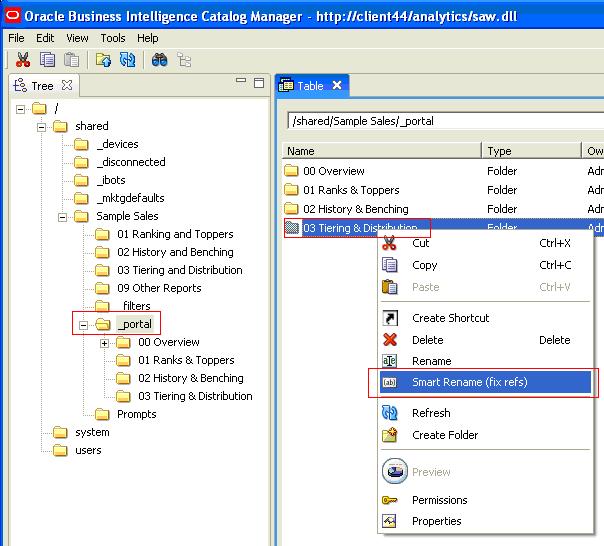
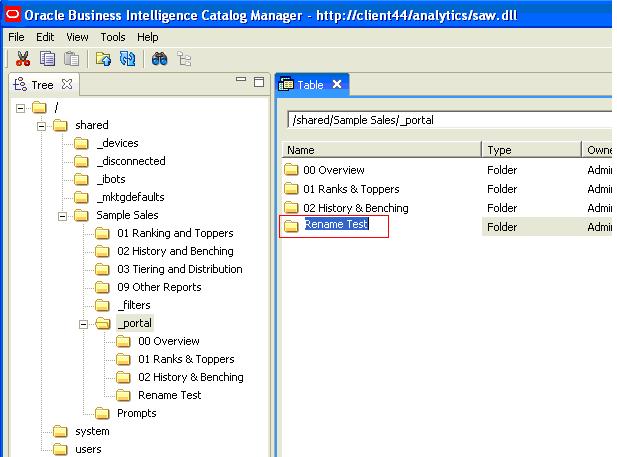
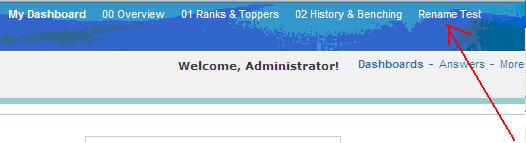
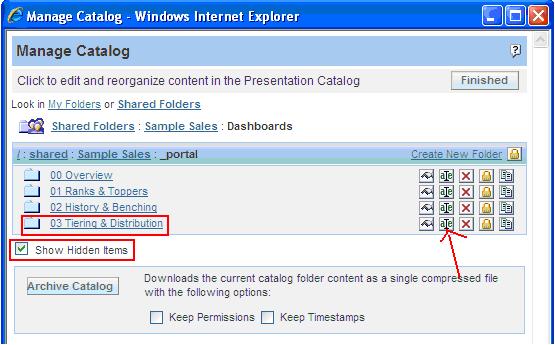
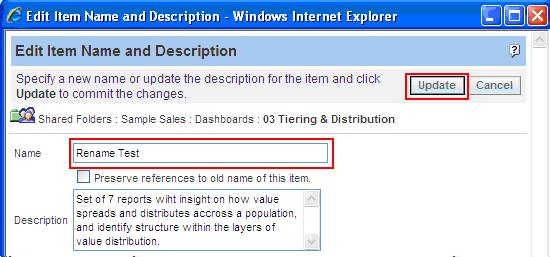
No comments:
Post a Comment