I had one OBI EE user today who had specifically asked about configuring iBots. Though it is pretty straight forward, the customer was looking out for a screenshot by screenshot tutorial on how to go about setting delivers. Well, i had some time to put this one together. Hopefully, you would find it of some use.
1. The first step is to configure a schema that would hold all our scheduler tables. If you do not have a schema create or use an existing one. In my case i have a schema called S_NQ_SCHED wherein i would create all my scheduler tables.
2. Navigate to your {ORACLEBI}/Server/Schema folder and run the scheduler scripts. If you are on an Oracle Database, you would have to run SAJOBS.Oracle.sql. This would basically create the scheduler tables that Oracle Delivers would use later.
3. The next step is to open your Job Manager. Go to File – > Configuration Options and enter the schema and connection details for the scheduler schema. In my case it would be S_NQ_SCHED schema.
4. Go to the General tab. If you had followed the default install, then leave everything the same. Just enter in the Administrator usernames and passwords.
5. Go to the Mail tab and enter in your mail server details.
6. Open your instanceconfig.xml and add in the scheduler details. This step basically lets the presentation server know about the machine and port details of the scheduler. By default the scheduler port is 9705.
7. The next step is to run a cryptotools utility that would basically store the username and password of the scheduler into an XML file called credentialstore.xml.
8. Go to {OracleBI}/web/bin from command prompt. Then enter in the following command.
cryptotools credstore -add -infile OracleBIData_HOME/web/config/credentialstore.xml
Ensure that you have the alias as “Admin”.
9. The next step is to add the details of this credentialstore.xml file into the instanceconfig.xml.
Once this is done you should be able to schedule and create new ibots. The best and quick way to check whether the configuration has been done properly is to save a sample ibot. If you are able to properly save one then your configuration has been properly set. For more details refer the docs here.

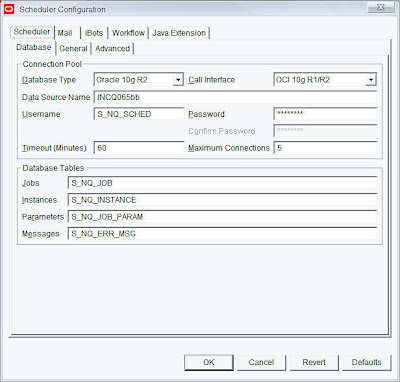
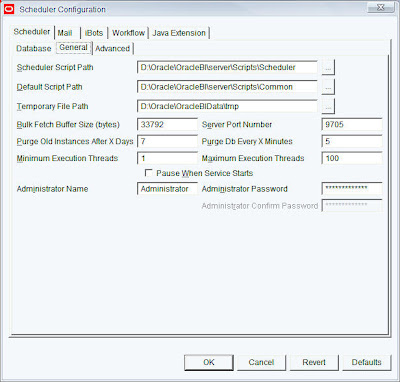
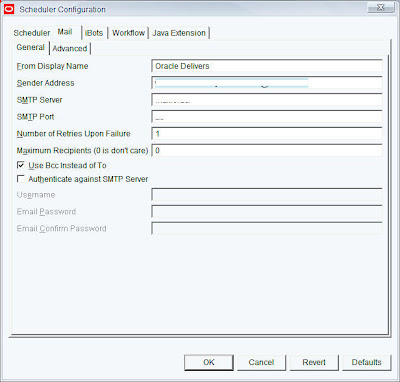
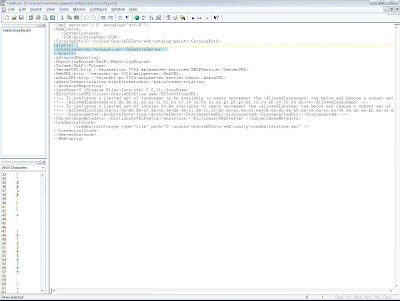
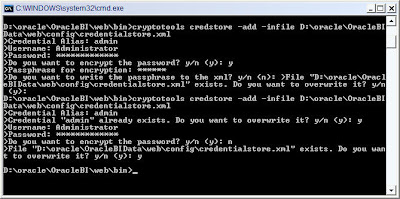
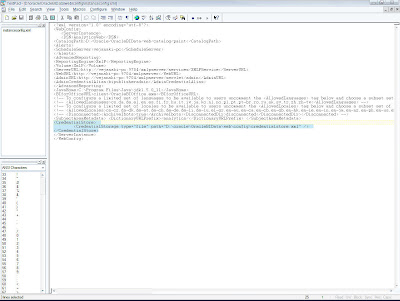
No comments:
Post a Comment